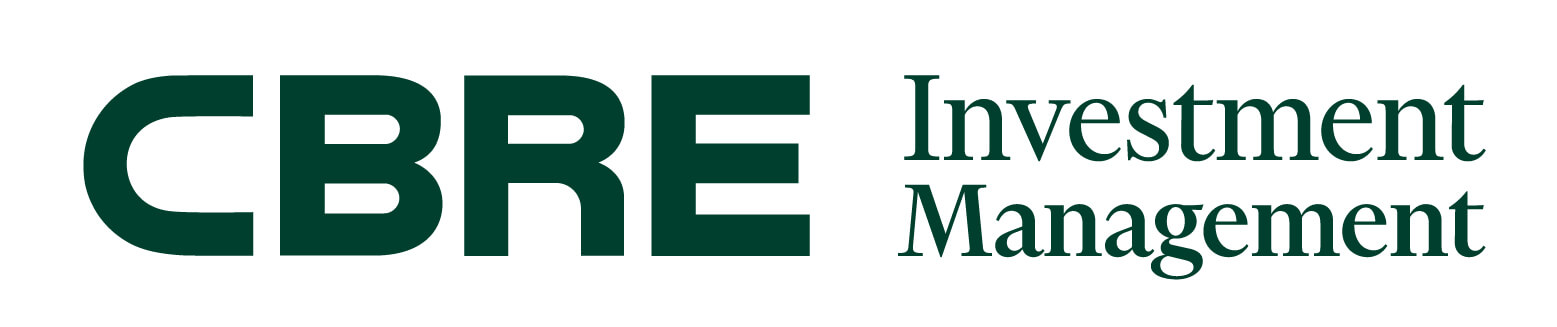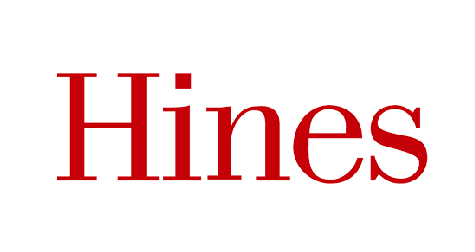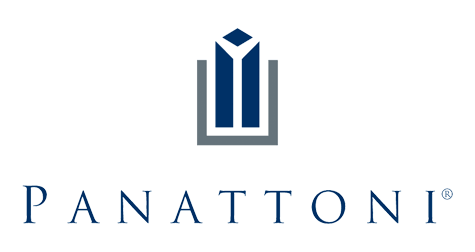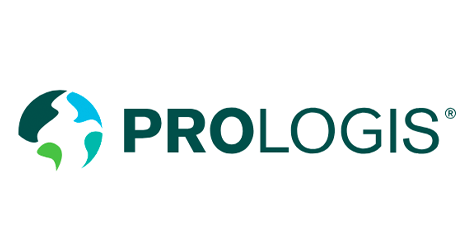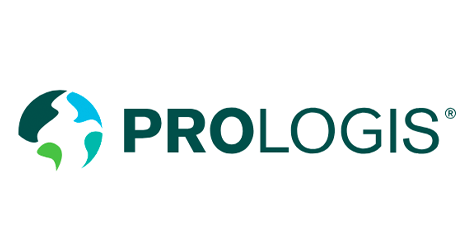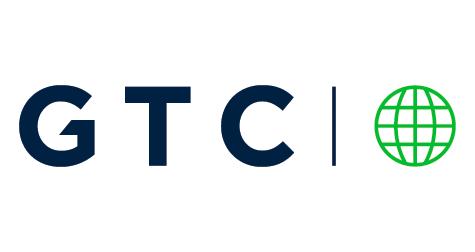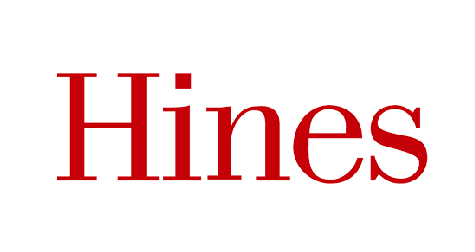Real-time vehicle access control system to automate vehicle entries and exits.






Make your facility safer, reduce costs, and improve service quality with automation that combines easy-to-use software and cutting-edge technologies like LPR, RFID, CCTV, and more.
Get vehicles in and out faster — and always have data about who’s been onsite.
Our automated system has many eyes, takes notes, and cuts down on the need for in-person security.
Singu never blinks — providing real-time information about any and all vehicles on the property.
Full range of data on each incoming vehicle, including number plate images and CCTV footage, to increase security.
We empower the synchronizing and coordinating of traffic flow from a central security centre.
Incorporating video analytics, IoT sensors, cloud architecture, and more to streamline vehicle entries and exits while ensuring safe and accurate data collection.
Pre-registration and mobile invitations that include all relevant information give guests and suppliers everything they need for a smooth visit.
We don’t make your security employees pull their hair out. Singu’s interface is a quick learn and a breeze to operate.

Each facet of Singu Smart Security Desk fits together to create a greater whole.
View All FeaturesSecurity staff has easy access to all features via an intuitive, easy-to-use touchscreen interface.
Read MoreWith mobile invitations your guests and suppliers are pre-registered, making their visits — and your security — a breeze.
Read MoreSpeedier entries and exits because paper-based passes — now replaced with virtual ones — are a thing of the past.
Read MoreFlexible dashboard and widgets provide a quick data overview and help to monitor traffic flow in real-time.
Read MoreEverything ties together with Singu SSD — software interconnected with barriers, CCTV, intercoms, and other hardware.
Read MoreOne control centre to rule them all — manage multiple barriers from one centralized location.
Read MoreCloud controller with physical tech — license plate recognition (LPR) and radio-frequency identification (RFID) — automate entries and exits.
Read MoreSecurity staff has easy access to all features via an intuitive, easy-to-use touchscreen interface.
Read MoreWith mobile invitations your guests and suppliers are pre-registered, making their visits — and your security — a breeze.
Read MoreSpeedier entries and exits because paper-based passes — now replaced with virtual ones — are a thing of the past.
Read MoreFlexible dashboard and widgets provide a quick data overview and help to monitor traffic flow in real-time.
Read MoreEverything ties together with Singu SSD — software interconnected with barriers, CCTV, intercoms, and other hardware.
Read MoreOne control centre to rule them all — manage multiple barriers from one centralized location.
Read MoreCloud controller with physical tech — license plate recognition (LPR) and radio-frequency identification (RFID) — automate entries and exits.
Read MoreOne of the Possible Scenarios


Invitations sent after pre-registration can automatically open barriers based on either a vehicle’s registration number or an RFID tag.

Pre-registered visitors will have immediate access, while unregistered visitors are processed and assigned to the tenant they’re visiting.

Barrier opens automatically after all data is gathered by the system.

When extra security is required, whoever is hosting a guest can be contacted and required to endorse exit.

Registration number read by LPR camera or RFID tag, then automatic barrier opens to allow exit of vehicle.
Trusted by